There are two main ways to control your Android TV:
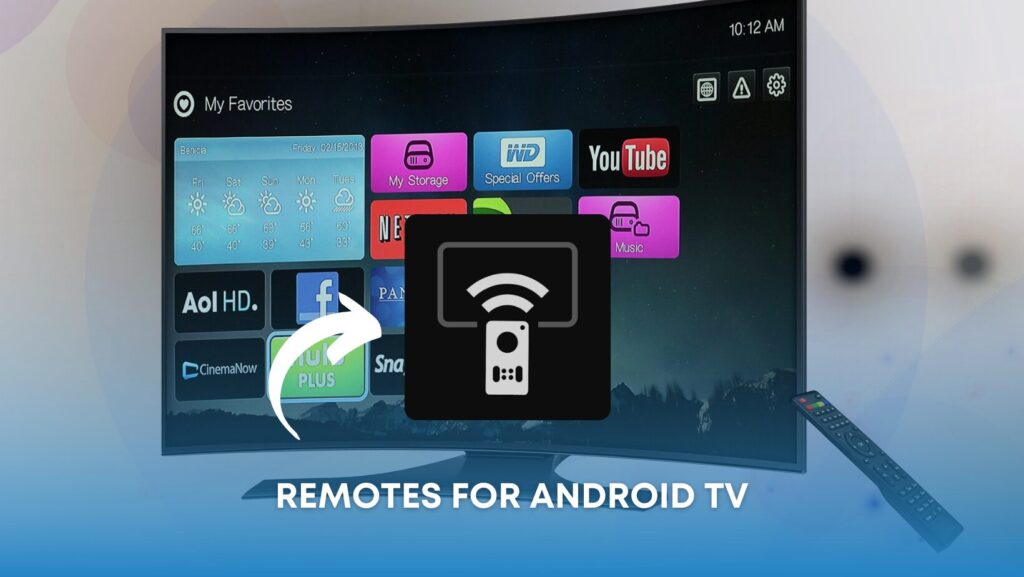
1. Physical Remote:
- Included with your TV: Most Android TVs come with a physical remote control that allows you to navigate the menus, adjust volume, and access different functions. These remotes typically use infrared (IR) technology, requiring you to point them directly at the TV.
- Features:
- Basic controls like navigation, volume, and power.
- Might have additional buttons for specific TV functions or streaming services.
- Some remotes, like those on Sony TVs after 2019, use Bluetooth for most functions, allowing control even without direct line of sight.
2. Mobile App:
- Downloadable from the Google Play Store: Several third-party apps can turn your smartphone or tablet into a remote for your Android TV. These apps connect via Bluetooth or Wi-Fi, allowing control from anywhere within your home network’s range.
- Features:
- Replicate most functions of the physical remote, often with a more intuitive layout.
- Offer additional features like a virtual touchpad for navigation, voice search, and keyboard input for text entry.
- Some apps, like “Remote Control for Android TV”, even claim compatibility with various TV brands and models beyond just Android TVs.
Choosing the Right Option:
- Convenience: If you frequently lose your remote or prefer a more modern control method, a mobile app might be ideal.
- Features: Consider the features you need. While both remotes offer basic controls, mobile apps often have additional functionalities.
- Compatibility: Ensure the chosen app is compatible with your specific Android TV model.
Additional Notes:
- Google offered its own “Android TV Remote” app in the past, but it is no longer supported. Google Home is now the recommended integrated remote within the Google TV app, which has replaced the Android TV app.
- While mobile apps offer convenience, they rely on your smartphone’s battery life and require both devices to be on the same Wi-Fi network for most functionalities.





















